How to Install KuikMark on macOS?
Install KuikMark as a standalone PWA app on macOS (Chrome or Edge).
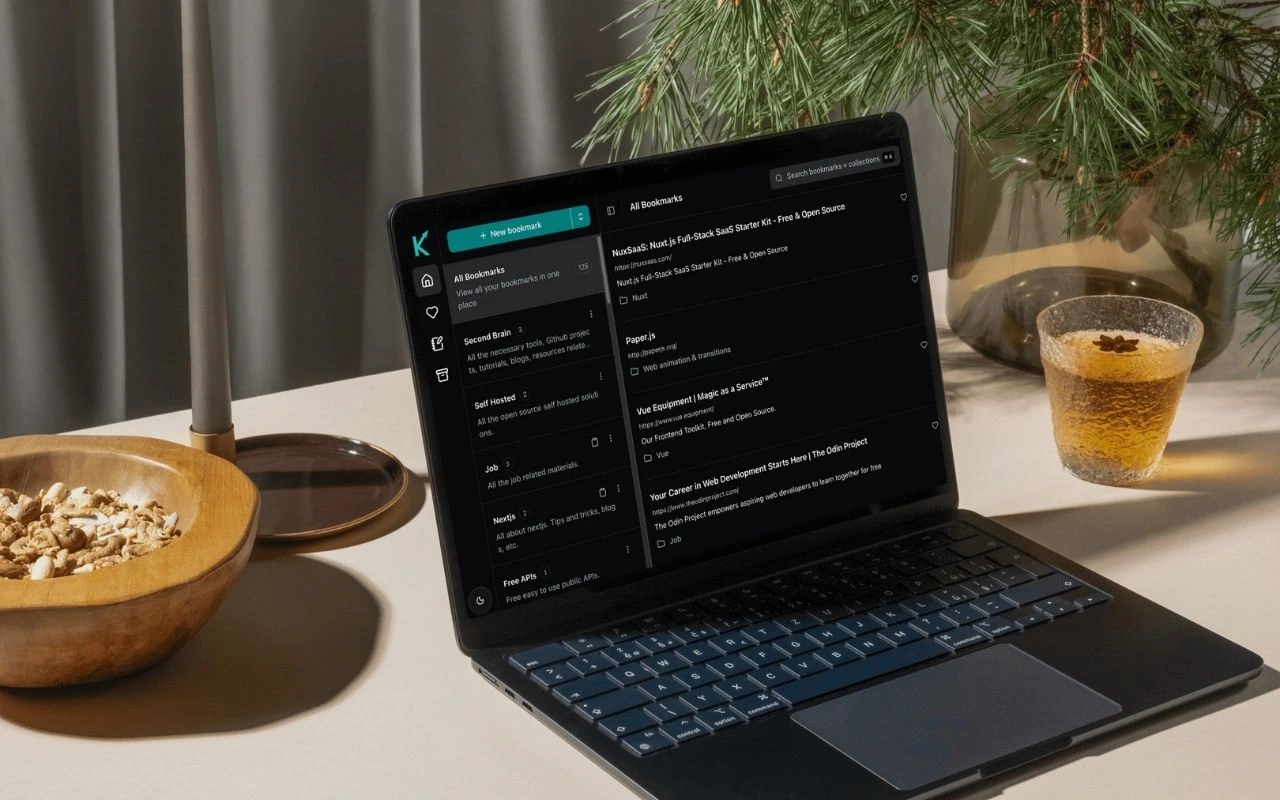
You can install KuikMark as a standalone app (Progressive Web App) on macOS using Google Chrome or Microsoft Edge. It runs in its own window—just like a native app.
Step 1 — Open KuikMark in Chrome or Edge
Recommended: Latest Chrome or Edge on macOS.
- Open Chrome or Edge.
- Go to https://kuikmark.com.
- Sign in to your KuikMark account.
- Need an account? Click Sign Up.
- Proceed once signed in.
Step 2 — Find the Install option
In Chrome
- Click the small Install (+) icon at the right of the address bar, or
- Open ⋮ menu > Install KuikMark….
In Edge
- Click the App (window + plus) icon, or
- ⋯ menu > Apps > Install this site as an app.
Step 3 — Confirm Installation
- Click Install.
- KuikMark opens in its own window.
- It’s now available via Launchpad and Spotlight.
Step 4 — Launch KuikMark Like an App
Open from Launchpad, search with Spotlight, or keep it in the Dock by right‑clicking the icon > Options > Keep in Dock.
Runs in an app-like window (no browser chrome).
Tip
- Keep KuikMark in the Dock for quick access.
- Open multiple windows for different workflows.
Having trouble?
- Use latest Chrome or Edge.
- Visit https://kuikmark.com directly.
- Sign in before looking for install.
- Refresh (Cmd + R).
- If already installed, search Spotlight for “KuikMark”.
- Try an Incognito/InPrivate window.
- Disable extensions interfering with service workers.