How to Install KuikMark Chrome Extension
Install the KuikMark browser extension on Google Chrome (and Chromium browsers like Edge or Brave).
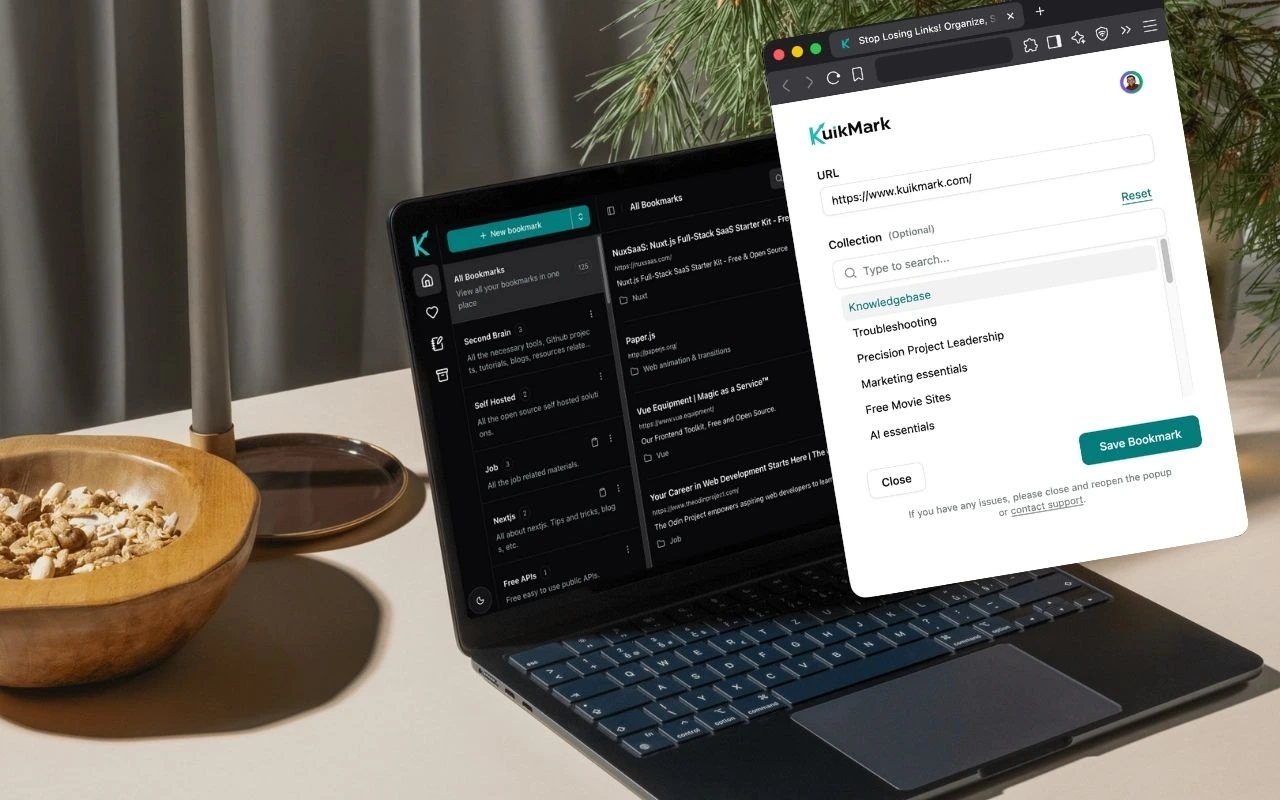
You can add the KuikMark browser extension to Chrome (and other Chromium browsers) for quick bookmarking and organizing directly from any page.
Step 1 — Open the Chrome Web Store
- Open Google Chrome (or a Chromium-based browser).
- Go to: Chrome Web Store
- (Edge: use its “Open Chrome Web Store” button in Extensions if needed.)
Step 2 — Install KuikMark
- Click Add to Chrome.
- Confirm Add extension.
- Wait until the KuikMark icon appears (may be hidden under the puzzle icon).
Step 3 — Pin KuikMark
- Click the puzzle (Extensions) icon in the toolbar.
- Find KuikMark.
- Click the pin to keep it visible.
Step 4 — Sign In (if needed)
- Click the KuikMark icon.
- Sign in or create an account.
- Grant any requested permissions.
- Tip: After signing in, close and reopen the popup so the current page auto-loads.
Step 5 — Use KuikMark
- Click the toolbar icon to save or organize bookmarks.
- Right‑click a page or selected text for context menu actions.
Edge / Brave
- Edge: Open Extensions > Open Chrome Web Store, then follow Steps 2–5.
- Brave: Open Chrome Web Store directly and follow the same steps.
Having trouble?
- Button disabled: Ensure you are signed into the browser profile.
- Install blocked: Check organizational or OS policies.
- Icon missing: Visit chrome://extensions and make sure KuikMark is enabled.
- Force update: In chrome://extensions enable Developer mode then click Update.
- Still stuck: Remove and reinstall the extension.
Uninstall
- Right‑click the KuikMark toolbar icon.
- Click Remove from Chrome.
- Confirm removal.