How to Add KuikMark to Android?
Easily install KuikMark as a web app on your Android phone or tablet for quick access.
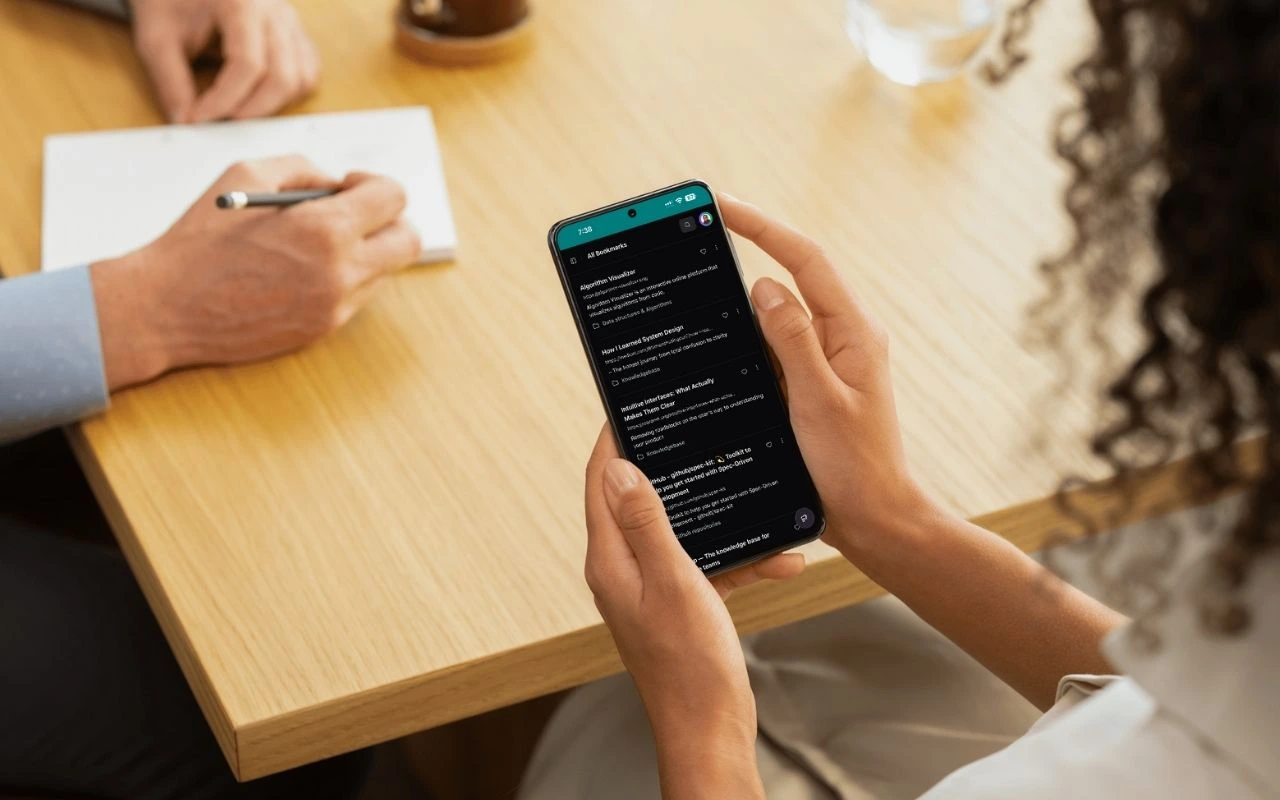
You can install Kuikmark as a web app on your Android phone or tablet — just like a native app! Follow these quick steps to get started:
Step 1 — Open Kuikmark in Chrome
Works best in Google Chrome on Android. Other browsers like Edge, Brave, or Firefox may support “Install app” or “Add to Home screen,” but steps can vary.
- Open Chrome on your Android device.
- Visit: https://kuikmark.com
- Once the page loads, sign in to your Kuikmark account.
- If you don’t have an account yet, tap Sign Up to create one.
- After signing in, proceed to the next step.
Step 2 — Open the Chrome menu
- Tap the three-dot menu (⋮) in the top-right of Chrome.
- Scroll the menu if needed.
Step 3 — Tap “Install app” or “Add to Home screen”
- Tap Install app (recommended) or Add to Home screen.
- If you see Install app, confirm by tapping Install.
- If you see Add to Home screen, confirm by tapping Add.
- You may see a preview of the Kuikmark icon and name — confirm to continue.
Step 4 — Launch from your Home Screen
That’s it! 🎉 You’ll now see the Kuikmark icon on your home screen (and in your app drawer on some launchers).
Tap it anytime to open Kuikmark in full-screen, app-like mode — no address bar, no tabs.
Tip
You can move Kuikmark to your home screen or drag it into your favorites bar (dock) if your launcher supports it.
Having trouble?
If you don’t see “Install app” or “Add to Home screen”:
- Make sure you’re using Google Chrome.
- Ensure you’re visiting https://kuikmark.com directly (not inside another app’s browser view).
- Sign in first before trying to add it.
- Try refreshing the page.
- If Kuikmark is already installed, look for it in your app drawer or on another home screen.