How to Add KuikMark to iPhone or iPad?
Easily install KuikMark as a web app on your iOS device for quick access.
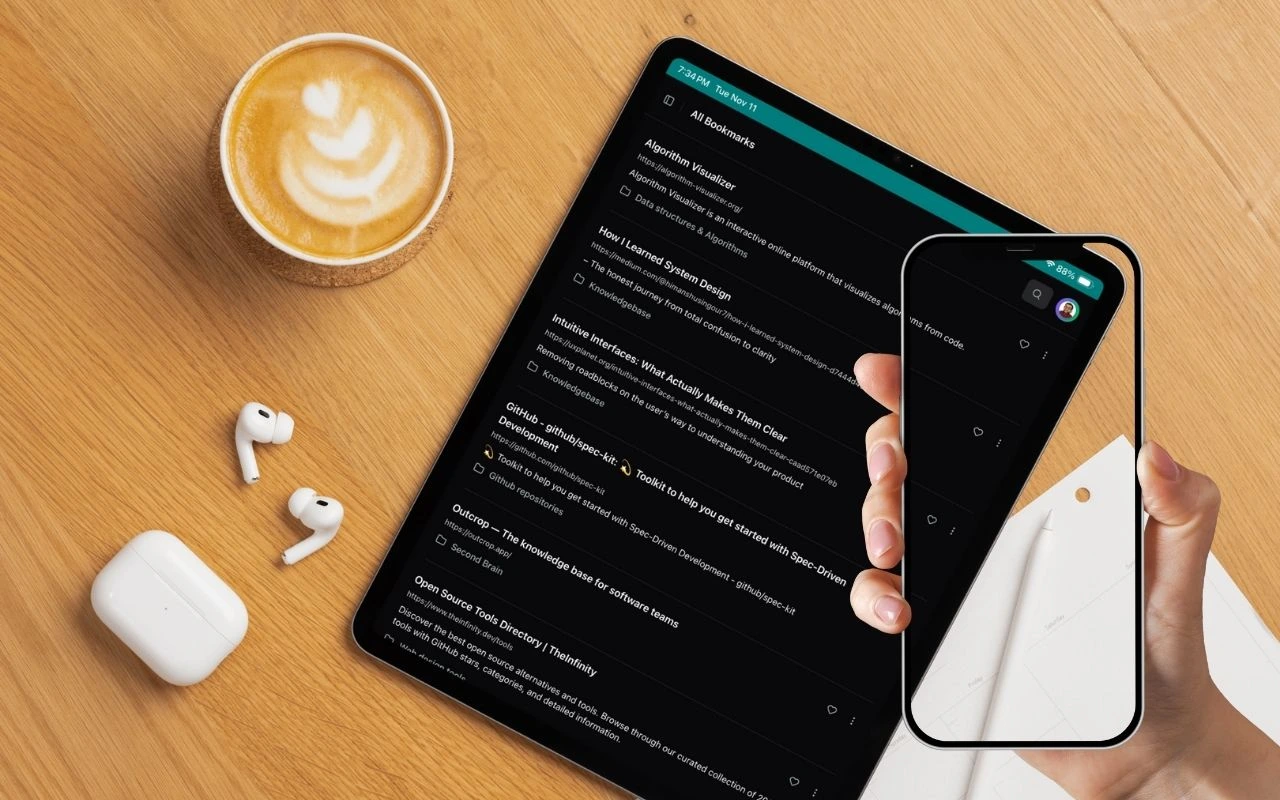
You can install Kuikmark as a web app on your iPhone or iPad — just like a native app! Follow these quick steps to get started:
Step 1 — Open Kuikmark in Safari
⚠️ This only works in Safari (Apple’s built-in browser). Other browsers like Chrome or Firefox don’t support “Add to Home Screen” on iOS.
- Open Safari on your iPhone or iPad.
- Visit: https://kuikmark.com
- Once the page loads, sign in to your Kuikmark account.
- If you don’t have an account yet, tap Sign Up to create one.
- After signing in, proceed to the next step.
Step 2 — Open the Share Menu
- Tap the Share icon of Safari.
- For iPad it would be at the top right corner.
- For iPhone you have to tap the (…) icon beside the search field first.
- The share icon looks like a square with an arrow pointing up (⬆️).
- Click the more button (•••) to find additional actions.
Step 3 — Tap “Add to Home Screen”
- Tap “Add to Home Screen” from the list. On iPhone you may need to scroll down to find it.
- You’ll see a preview of the Kuikmark icon and name.
- Tap Add in the top-right corner.
Step 4 — Launch from Your Home Screen
That’s it! 🎉 You’ll now see the Kuikmark icon on your home screen.
Tap it anytime to open Kuikmark in full-screen mode, just like a native app — no address bar, no tabs.
Tip
You can even move Kuikmark into your dock or a folder with your favorite productivity apps for quick access.
Having trouble?
If you don’t see the “Add to Home Screen” option:
- Make sure you’re using Safari.
- Ensure you’re visiting https://kuikmark.com directly (not inside another app’s browser view).
- Sign in first before trying to add it.
- Try refreshing the page.